Summary
- Introduction
- Why Airflow in Batch processing pipeline?
- Kafka consumer partition assignment strategy
- Airflow Dynamic Task Mapping
- Step 1: Download and setup Airflow
- Step 2: Setup the Kafka Server config file
- Step 3: Define DAG parameters
- Step 4: Fetch partition ids for the given topic
- Step 5: Consume new data for each partition
- Step 6: Commit latest offset for each topic partition locally
- Step 7: Aggregate values for each partition
- Step 8: Produce aggregated value to output topic
- Step 9: Define the task flow for the DAG
- Conclusion
- References
Kafka batch processing with Airflow
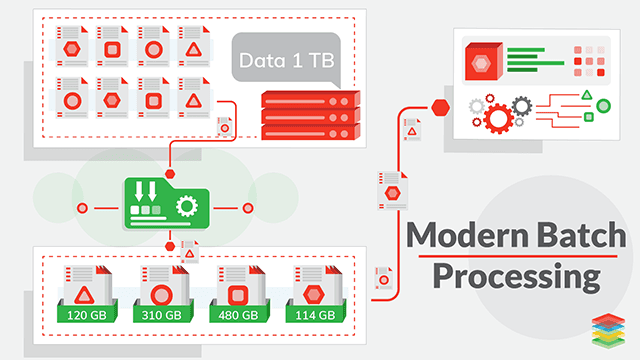
Introduction
In the world of big data, managing large datasets is crucial. Batch processing is the process of running a large set of data through a particular program or pipeline at one time. In this blog post, we will discuss how Kafka and Airflow can be used for batch processing.
Kafka is a distributed streaming platform which uses logs as the unit of storage for messages passed within the system. Kafka has a unique architecture that allows it to handle high volume data streams in real-time. Event streaming enables real time data interpretation and processing to effect near real time decisions to improve efficiency and optimize costs in businesses. Kafka offers a distributed, highly scalable, elastic, fault-tolerant, and secure infrastructure for real time event streams. Kafka is used in a wide variety of use cases like processing real time transactions in banks, real time analysis of sensor data from IoT devices etc.
Airflow is an open source orchestration tool to manage big data workflows. Workflows are programmatically authored as Directed Acyclic Graphs (DAGs) of tasks. The Airflow scheduler executes your tasks on an array of workers while following the specified dependencies. Airflow pipelines are defined as Python code, which means that anything that you can do with Python you can do with Airflow. It also provides a variety of operators and hooks which helps us to integrate seamlessly with most of the cloud and open-source services. Airflow is designed as a configuration-as-a-code system and it can be heavily customized with plugins.
Why Airflow in Batch processing pipeline?
Although real time stream processing is used with Kafka mostly, there are a lot of instances where batch processing is required. For example,
- Online stores might be interested in finding out the hourly or daily aggregate of the number of unique users arriving through a particular advertising channel to optimise their ad spends.
- Banks settling the accumulated bills to vendors at the end of day based on daily transactions.

Airflow is an ideal tool to orchestrate and manage batch processing of logs from Kafka topics as it run on schedules, so the resource usage is significantly lower when compared to Kafka streams or any streaming application. Airflow allows us to decouple big tasks into smaller ones and manage the dependencies between them using DAGs. It also allows us to monitor the status of tasks, re-run or restart tasks from any given point in a workflow in case of failure. Airflow also lets you integrate with tools like Apache Spark etc. to execute the task.
Kafka consumer partition assignment strategy
In general, Kafka consumers are identified by a consumer group id i.e. all the consumer having the same group id will share the subscribed TopicPartitions among them. When a consumer is added or removed from the group, a consumer re-balance is triggered which completely reassigns TopicPartitions among the new set of consumers. There is no guarantee that the consumer-partition mapping will remain the same before and after re-balance. To read about more on the different partition assignment strategies, please visit this link.
To control the consumer-partition mapping, we need to manually assign a TopicPartition to a consumer in the group. This can be achieved by using consumer.assign() command. Manual partition assignment can be useful in cases where different processing logic are applied for different partitions, assigning dedicated consumers to heavy throughput partitions etc. In this example, we will use consumer.assign to consume from a specific partition, process the data and produce the values to the same output topic partition as input topic.
Airflow Dynamic Task Mapping
Dynamic task mapping enables us to create parallel tasks in DAG at run time. It facilitates running parallel tasks equal to the number of input Kafka topic partitions. In Kafka, maximum parallelisation is defined by the number of topic partitions. The expand() command is used to dynamically map tasks in Airflow. For more information, visit this link.

We will use manual partition assignment with consumers rather than group based partition assignment. This is to ensure that data can be consumed from an input topic partition, processed and produced to an output topic partition same as the input topic partition in parallel tasks. For the above logic to hold true, the input and output topic should be created with the same number of partitions. Consumer re-balancing in group based partition assignment can lead to mix up while processing data in parallel tasks.
Step 1: Download and setup Airflow
For this tutorial purposes, we will run airflow in docker. For Production, Airflow supports helm charts for Kubernetes deployment. We will be following this link to set up Airflow in docker.
-
Open a terminal window and navigate to the working directory.
1
cd airflow_kafka -
Fetch the
docker-compose.ymlfile,1
curl -LfO 'https://airflow.apache.org/docs/apache-airflow/2.3.2/docker-compose.yaml'
-
Create the required folders for docker compose and set the airflow uid (for Linux),
1 2
mkdir -p ./dags ./logs ./plugins ./results echo -e "AIRFLOW_UID=$(id -u)" > .env
We have created an extra folder called results to store topic offset locally.
Next, we need Kafka python libraries which are not available in the default airflow image. So, let’s build our custom image with the required dependencies,
-
Create a
requirements.txtfile with the required packages,1
confluent-kafka
-
Create a
Dockerfileto build custom image,1 2 3 4 5 6 7 8 9 10 11
FROM apache/airflow:2.3.0 USER root RUN apt-get update \ && apt-get install -y --no-install-recommends \ vim \ && apt-get autoremove -yqq --purge \ && apt-get clean \ && rm -rf /var/lib/apt/lists/* USER airflow COPY requirements.txt . RUN pip install --no-cache-dir -r requirements.txt
-
In
docker-compose.yml, comment the image option and comment out the build option,1 2 3 4 5 6 7 8 9 10
version: '3' x-airflow-common: &airflow-common # In order to add custom dependencies or upgrade provider packages you can use your extended image. # Comment the image line, place your Dockerfile in the directory where you placed the docker-compose.yaml # and uncomment the "build" line below, Then run `docker-compose build` to build the images. # image: ${AIRFLOW_IMAGE_NAME:-apache/airflow:2.3.0} build: . environment: ......
-
Also, add results to the docker container volumes,
1 2 3 4 5
volumes: - ./dags:/opt/airflow/dags - ./logs:/opt/airflow/logs - ./plugins:/opt/airflow/plugins - ./results:/opt/airflow/results
-
Run database migrations and create the first user account,
1
docker-compose up airflow-init
-
Now the Airflow is set up and can be started by executing,
1
docker-compose up -d
Airflow web UI can be accessed at http://localhost:8080/
Step 2: Setup the Kafka Server config file
Before we start writing dags, let’s create the config file to access the input topic in a Kafka cluster. This tutorial assumes you have basic Kafka knowledge and already have an input Kafka topic set up in a remote or local Kafka cluster. Here, we will use an existing topic in the Confluent Cloud as the input topic. The client config file to connect to Kafka cluster will look like the following,
kafka_server.config
1
2
3
4
5
bootstrap.servers=<CLUSTER_LISTENER_URL>:<CLUSTER_LISTENER_PORT>
security.protocol=SASL_SSL
sasl.mechanisms=PLAIN
sasl.username=<CLUSTER_API_KEY>
sasl.password=<CLUSTER_SECRET_KEY>
In addition to the above, we can also define producer and consumer specific properties. It would be ideal to have separate config files for producer and consumer. Place the kafka_server.config file inside the plugins folder to make it available inside the container.
The input topic here contains the following as message value,
1
2
3
4
{
"datetime": "23/12/2006 16:52:00",
"voltage": 239.94
}
Step 3: Define DAG parameters
Let’s create the dag.py inside the /dags folder. Airflow automatically reads dags defined in the /dags folder.
-
Import the required modules,
1 2 3 4 5 6 7 8 9 10
from datetime import datetime, timedelta import os import pendulum import pandas as pd import csv import json from confluent_kafka import Consumer, TopicPartition, Producer from confluent_kafka.serialization import StringSerializer from confluent_kafka.admin import AdminClient from airflow.decorators import dag, task
-
Function to read and parse the config file,
1 2 3 4 5 6 7 8 9 10 11 12
def read_ccloud_config(config_file): """Read Confluent Cloud configuration for librdkafka clients""" conf = {} with open(config_file) as fh: for line in fh: line = line.strip() if len(line) != 0 and line[0] != "#": parameter, value = line.strip().split('=', 1) conf[parameter] = value.strip() return conf
-
A producer callback function to print the delivered status,
1 2 3 4 5 6 7 8 9 10 11 12 13 14
delivered_records = 0 # Callback function when a message has been successfully delivered def acked(err, msg): global delivered_records """Delivery report handler called on successful or failed delivery of message """ if err is not None: print("Failed to deliver message: {}".format(err)) else: delivered_records += 1 print("Produced record to topic {} partition [{}] @ offset {}" .format(msg.topic(), msg.partition(), msg.offset()))
-
Define the global variables to be used in the dag tasks and the dag configurations. The input values are hard-coded in this example. The input values can be given while triggering the dag as input parameters as well.
1 2 3 4 5 6 7 8 9 10 11 12 13 14 15 16 17 18 19 20 21 22 23
# Input Values topic_config_file = "/opt/airflow/plugins/kafka_server.config" topic_name = "airflow-input-topic" output_topic_name = "airflow-output-topic" # Local file to save latest offsets for topic partitions local_offset_file = "/opt/airflow/results/topic-offsets-latest.csv" consumer_conf = read_ccloud_config(topic_config_file) producer_conf = read_ccloud_config(topic_config_file) # Create an empty csv file with headers if not available if not os.path.exists(local_offset_file): with open(local_offset_file, "w+") as file: csvwriter = csv.writer(file) csvwriter.writerow(["id", "topic", "partition", "last_offset"]) # Define the DAG configuration for the DAG() function with the @dag decorator, @dag( dag_id="{}_batch_processor".format(topic_name), schedule_interval='@daily', start_date=pendulum.datetime(2022, 5, 1), catchup=False, dagrun_timeout=timedelta(minutes=60), ) def DAG():
The config catchup=False is set up to avoid DAG to run missed scheduled runs.
Step 4: Fetch partition ids for the given topic
Let’s start building the DAG by defining each sequential task. All the tasks should be defined inside the DAG() function with @task decorator.
Initial task is to fetch the partition ids for the given topic,
1
2
3
4
5
6
7
8
9
10
def DAG():
@task
def get_topic_partitions():
kadmin = AdminClient(conf)
partitions = kadmin.list_topics(topic=topic_name).topics[topic_name].partitions
partition_ids = []
for partition in partitions:
partition_ids.append(partition)
# print(partition_ids)
return partition_ids
Kafka Admin Client is used to fetch the topic partitions.
Step 5: Consume new data for each partition
Next task is to consume the message for each given topic partition till the latest offset from the previously committed offset.
1
2
3
4
5
6
7
8
9
10
11
12
13
14
15
16
17
18
19
20
21
22
23
24
25
26
27
28
29
30
31
32
33
34
35
36
37
38
39
40
41
42
43
44
45
46
47
48
49
50
51
52
53
54
55
56
57
58
59
60
61
62
63
64
65
66
67
68
69
70
71
72
73
74
@task
def consume_from_topic_partition(partition_id):
consume_skip = False
# Transient file to store the consumed messages
filename = "/opt/airflow/results/raw/%s_%s.csv" % (topic_name, partition_id)
if not os.path.exists(filename):
with open(filename, 'a+') as csvfile:
csvwriter = csv.writer(csvfile)
csvwriter.writerow(["key", "datetime", "voltage", "offset"])
# Setup consumer related config
consumer_conf["auto.offset.reset"] = "earliest"
consumer_conf["group.id"] = "airflow-group"
consumer = Consumer(consumer_conf)
# Get the earliest and latest offset for a topic partition
low, high = consumer.get_watermark_offsets(TopicPartition(topic_name, partition_id))
high_offset = high - 1
print(high_offset)
# Load the local offset file as dataframe
local_offset_db = pd.read_csv(local_offset_file, index_col=[0])
last_offset_row = local_offset_db.loc[(local_offset_db["topic"] == topic_name) & (local_offset_db["partition"] == partition_id), ["last_offset"]]
if len(last_offset_row) == 0:
# If the row for the topic partition does not exist, create one.
with open(local_offset_file, "a+") as csvfile:
csvwriter = csv.writer(csvfile)
csvwriter.writerow(["%s_%s" % (topic_name, partition_id) , topic_name, partition_id, 0])
consumer.assign([TopicPartition(topic_name, partition_id, low)])
else:
last_offset_value = last_offset_row["last_offset"].values[0]
# Skip consumer if last committed offset is the same as latest offset as now new messages to consume
if last_offset_value == high_offset:
consume_skip = True
consumer.assign([TopicPartition(topic_name, partition_id, last_offset_value + 1)])
if consume_skip:
print("Already consumed till latest offset")
consumer.close()
else:
total_count = 0
try:
while True:
msg = consumer.poll(1.0)
if msg is None:
# No message available within timeout.
# Initial message consumption may take up to
# `session.timeout.ms` for the consumer group to
# rebalance and start consuming
print("Waiting for message or event/error in poll()")
continue
elif msg.error():
print('error: {}'.format(msg.error()))
else:
total_count += 1
value = json.loads(msg.value())
value["datetime"] = datetime.strptime(value["datetime"], "%d/%m/%Y %H:%M:%S")
value["voltage"] = float(value["voltage"])
with open(filename, 'a') as csvfile:
csvwriter = csv.writer(csvfile)
csvwriter.writerow([msg.key(), value["datetime"], value["voltage"], msg.offset()])
# Break loop if message offset is the latest offset
if msg.offset() == high_offset:
break
except KeyboardInterrupt:
pass
finally:
print(total_count)
# Leave group and commit final offsets
consumer.close()
return partition_id, high_offset
Step 6: Commit latest offset for each topic partition locally
Next task is to commit the latest consumed offset to the local offset file. Partition Id and latest offset are taken as input from the previous task. Partition ids are passed to the next task.
1
2
3
4
5
6
7
8
9
10
11
@task
def commit_offsets_locally(partition_offset_values):
partition_ids = []
local_offset_db = pd.read_csv(local_offset_file, index_col=[0])
for value in partition_offset_values:
print(value)
partition_ids.append(value[0])
local_offset_db.loc[(local_offset_db["topic"] == topic_name) & (local_offset_db["partition"] == value[0]), "last_offset"] = value[1]
local_offset_db = local_offset_db.sort_index()
local_offset_db.to_csv(local_offset_file)
return partition_ids
Step 7: Aggregate values for each partition
Next task is to aggregate the values for the consumed messages. We will calculate the average voltage for each unique date and store them in a transient processed-csv file.
1
2
3
4
5
6
7
8
@task
def process_topic_messages(partition_id):
messages_db = pd.read_csv("/opt/airflow/results/raw/%s_%s.csv" % (topic_name, partition_id), parse_dates=["datetime"])
daily_voltage_avg = messages_db[["datetime", "voltage"]].set_index("datetime").groupby(pd.Grouper(freq='D')).mean().reset_index()
daily_voltage_avg.columns = ["date", "avg_voltage"]
# Store in a transient processed file
daily_voltage_avg.to_csv("/opt/airflow/results/processed/%s_%s.csv" % (topic_name, partition_id))
return partition_id
Step 8: Produce aggregated value to output topic
Next task is to produce the aggregated values to the output topic. Date wise average voltage values are produced to the same partition as the input topic. So, the input and output topics are co-partitioned.
1
2
3
4
5
6
7
8
9
10
11
12
13
14
15
16
17
@task
def produce_processed_data_to_output_topic(partition_id):
# Add producer related configuration
producer_conf['key.serializer'] = StringSerializer('utf-8')
producer_conf['value.serializer'] = StringSerializer('utf-8')
p = Producer(producer_conf)
with open("/opt/airflow/results/processed/%s_%s.csv" % (topic_name, partition_id), 'r') as file:
reader = csv.reader(file)
for row in reader:
if 'date' in row:
continue
p.poll(0)
record_key = row[1]
record_value = json.dumps({"date": str(row[1]), "voltage": row[2]})
p.produce(output_topic_name, key=record_key, value=record_value, partition=partition_id, on_delivery=acked)
p.flush()
return "Finished producing"
Step 9: Define the task flow for the DAG
Next step is to connect the defined tasks in the appropriate order for the dag to execute. The expand() command is used to execute tasks in parallel and simultaneously.
1
2
3
4
partitions_latest_offset_list = consume_from_topic_partition.expand(partition_id=get_topic_partitions())
partitions_list = commit_offsets_locally(partitions_latest_offset_list)
partitions_list = process_topic_messages.expand(partition_id=partitions_list)
produce_processed_data_to_output_topic.expand(partition_id=partitions_list)
Finally, call the DAG() function to execute the dag.
1
dag = DAG()
Executing the dag does not trigger the dag. A dag is triggered based on the defined schedule and can also be triggered manually in web UI and rest API endpoint.
Now, run the docker-compose up -d command and head to the link http://localhost:8080/.
Default username and password for the airflow web UI are,
1
2
Username: airflow
Password: airflow
Once you log in, you should be able to see the defined DAG in the web UI which should have the same name as the dag_id we defined in the DAG configuration.

We can now trigger the airflow-input-topic_batch_processor by clicking the play button under the Actions section.
We can track the dag status in Graph or Grid mode in the dag page. Also, we can see the Logs, XCom etc. for each dag task like below.

Conclusion
In this tutorial, we were able to do the following,
- Build custom Airflow docker image with required python dependencies.
- Run Airflow in docker compose with a custom docker image.
- Dynamic task mapping in Airflow to run parallel tasks.
- Produce to and consume from a Kafka topic per partition.
- Input and Output Kafka topics are co-partitioned.
In conclusion, Kafka and Airflow are two of the most popular open-source tools that are used for batch processing. Kafka is designed to handle high-volume data streams in real-time, while Airflow is designed to orchestrate complex workflows and data processing pipelines. Using Kafka and Airflow together can provide a scalable and fault-tolerant solution for batch processing large datasets.
References
About The Author
About The Author