Debezium with Oracle DB and LogMiner for Change Data Capture on Confluent Platform
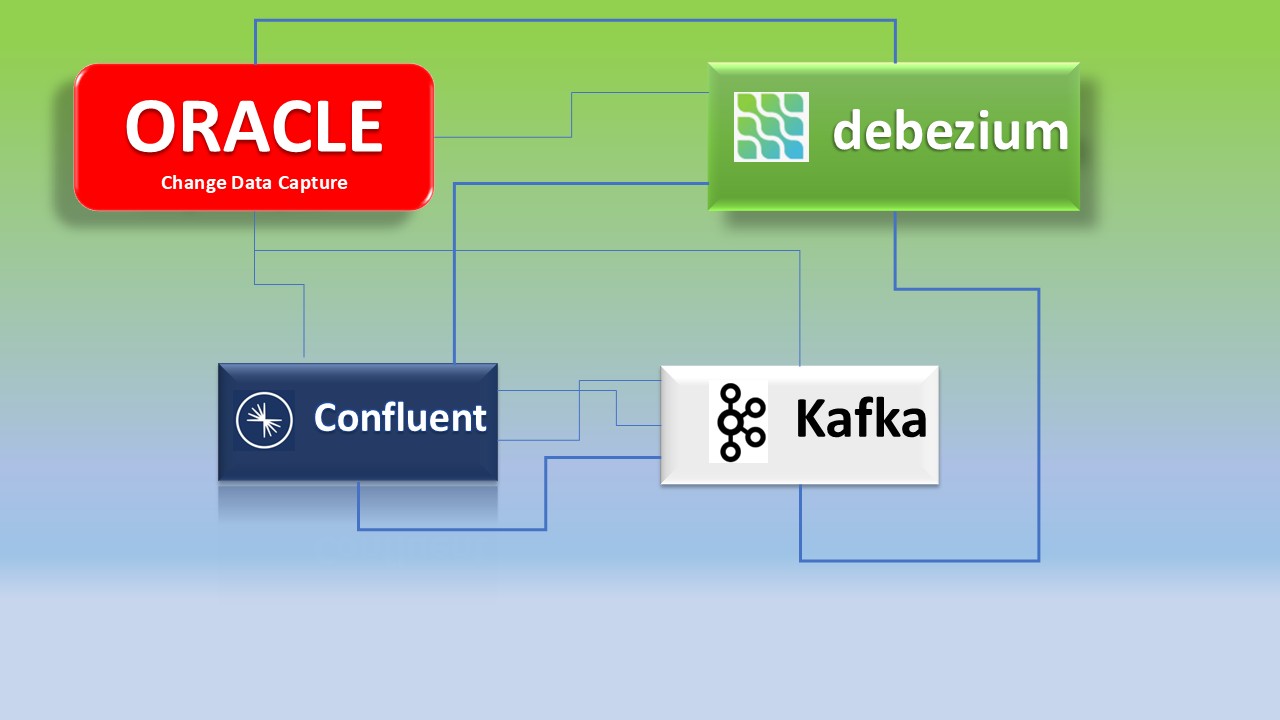
Introduction
In the evolving landscape of real-time data processing, Change Data Capture (CDC) is essential for keeping data systems synchronized. Debezium, combined with the Confluent Platform, provides a robust solution for streaming database changes directly into Apache Kafka. When integrating with Oracle Database, Debezium leverages Oracle LogMiner to capture and publish database transactions efficiently.

In this blog, we’ll walk you through configuring Debezium’s Oracle connector within the Confluent Platform. You’ll learn how to set up LogMiner, configure Debezium, and stream changes into your Kafka topics seamlessly. This guide covers:
• Preparing your Oracle Database for CDC with LogMiner. • Configuring the Debezium connector on Confluent Platform. • Validating and monitoring the data flow.
By the end, you’ll have a powerful CDC pipeline ready to capture and stream changes from Oracle to Kafka, enabling real-time data integration and analytics. Let’s dive in!
Confluent Platform Overview
Confluent Platform is a streaming platform that enables user to store, and manage data as real-time streams. It enabled transformations through stream processing, simplifies enterprise operations at scale. Confluent Platform can be downloaded and managed by user. This is a specialized distribution system of Kafka with many commercial features built into Kafka brokers that function as Confluent Server. Confluent facilitates the development of a whole new class of contemporary, event-driven applications, provides a universal data pipeline, and opens up potent new use cases with complete performance, scalability, and dependability.
Pre-requisites
- Internet Connection
- OS supporting Confluent Platform (link)
- Docker Engine 1.11 or higher installed
Setting up Confluent Platform
-
Download Oracle JDBC Driver from Oracle JDBC Driver page. You need to download zipped JDBC driver for Oracle DB 21c. Extract the zip file.
-
Download the Confluent Platform KRaft all-in-one Docker Compose file using below command. The docker compose file is a configuration file used to quickly set up a local Confluent Platform environment with all the essential components like Kafka, Schema Registry, and Connect, specifically utilizing the “KRaft” mode for managing Kafka cluster metadata allowing user to easily run a full Confluent Platform instance in a single Docker command using the “cp-all-in-one” image with KRaft enabled.
$> wget https://raw.githubusercontent.com/confluentinc/cp-all-in-one/7.8.0-post/cp-all-in-one-kraft/docker-compose.yml
- Update docker-compose.yaml file with below changes:
1 2 3 4 5 6 7 8 9 10 11 12 13 14 15 16 17 18 19 20 21 22 23 24 25 26 27 28 29 30 31 32 33
kafka-connect: image: debezium/connect:2.7.3.Final hostname: kafka-connect container_name: kafka-connect depends_on: - broker - schema-registry ports: - "8083:8083" environment: BOOTSTRAP_SERVERS: 'broker:29092' GROUP_ID: 1 CONFIG_STORAGE_TOPIC: "my_connect_configs" OFFSET_STORAGE_TOPIC: "my_connect_offset" STATUS_STORAGE_TOPIC: "my_connect_status" #KAFKA_CLASSPATH: /opt/oracle/ojdbc8.jar LD_LIBRARY_PATH: /kafka/instantclient_21_16 volumes: - ./basic/instantclient_21_16:/kafka/instantclient_21_16 oracle-db: image: heartu41/oracle19c container_name: oracle ports: - "1521:1521" environment: ORACLE_PWD: "Oracle123" ORACLE_SID: "ORCLCDB" ENABLE_ARCHIVELOG: true ENABLE_FORCE_LOGGING: true volumes: - ./oracleDB/oradata:/opt/oracle/oradata - Create directory “oracleDB/oradata and change ownership to 54321
1 2
$> mkdir -p oracleDB/oradata $> sudo chown -R oracleDB/oradata 54321:54321
-
Start Confluent Platform stack in detach mode:
1 2 3 4 5 6 7 8 9 10 11 12 13
$> docker compose up -d Each component of Confluent Platform starts in separate container. Creating broker ... done Creating schema-registry ... done Creating rest-proxy ... done Creating connect ... done Creating ksqldb-server ... done Creating control-center ... done Creating ksql-datagen ... done Creating ksqldb-cli ... done Creating oracle ... doneYou can verify if all services are up and running using command “docker compose ps -a”
Configuring Oracle Database
When Oracle DB container starts for the first time, there are no initial configuration and database exists. Hence database will be installed and configuration will be started. This process may take 10-20 mins (approximately). You can verify readiness of Oracle DB from container logs (docker compose logs oracle) and should see message:
1
2
3
4
5
```
#############################
DATABASE IS READY TO USE!
#############################
```
In order to incorporate changes from an Oracle database, a number of database configurations are required:
Enable Archive logs
The Oracle container registry image used in the Install Oracle section may not have archive logging enabled. If you use another image or a pre-existing environment, you should check whether archive logging is enabled.
1
2
3
4
5
$> docker compose exec oracle bash
$> sqlplus ‘/ as sysdba’
SQL> SELECT LOG_MODE FROM V$DATABASE
If the column contains ARCHIVELOG, then archive logging is enabled. If the column contains the value NOARCHIVELOG, archive logging isn’t enabled, and further configuration is necessary.
Execute the following SQL commands inside the SQL*Plus terminal window:
1
2
3
4
5
6
7
ALTER SYSTEM SET db_recovery_file_dest_size = 10G;
ALTER SYSTEM SET db_recovery_file_dest = '/opt/oracle/oradata/ORCLCDB' scope=spfile;
SHUTDOWN IMMEDIATE
STARTUP MOUNT
ALTER DATABASE ARCHIVELOG;
ALTER DATABASE OPEN;
ARCHIVE LOG LIST;
Output of last executed SQL command should show Archive mode for Database log mode.
1
2
3
4
5
6
Database log mode Archive Mode
Automatic archival Enabled
Archive destination USE_DB_RECOVERY_FILE_DEST
Oldest online log sequence 1
Next log sequence to archive 3
Current log sequence 3
Redo Logs
Oracle Redo logs are the transactional logs. Using the same terminal window, execute below listed SQL command to determine filenames, location of redo logs and recreate log group with size of 400 MB using same log file.
1
2
3
4
5
6
7
8
9
10
11
12
13
14
SQL> SELECT GROUP#, MEMBER FROM V$LOGFILE ORDER BY 1, 2;
GROUP# MEMBER
---------- ---------------------------------------------------
1 /opt/oracle/oradata/ORCLCDB/redo01.log
2 /opt/oracle/oradata/ORCLCDB/redo02.log
3 /opt/oracle/oradata/ORCLCDB/redo03.log
ALTER DATABASE CLEAR LOGFILE GROUP 1;
ALTER DATABASE DROP LOGFILE GROUP 1;
ALTER DATABASE ADD LOGFILE GROUP 1 ('/opt/oracle/oradata/ORCLCDB/redo01.log') size 400M REUSE;
ALTER SYSTEM SWITCH LOGFILE;
Supplemental Logging
Database supplementary logging needs to be enabled at the very least for Debezium to communicate with LogMiner, handle chained rows, and work with different storage configurations.
1
SQL> ALTER DATABASE ADD SUPPLEMENTAL LOG DATA
Users Setup in Oracle DB
To capture change events, the Debezium connector needs to establish a JDBC connection to the Oracle database and interact with LogMiner APIs. This requires a dedicated database user account with specific permissions to access LogMiner and read data from the target tables.
In the same SQLplus terminal window, create table spaces:
1
2
3
4
5
CONNECT sys/oraclepw@ORCLCDB as sysdba;
CREATE TABLESPACE logminer_tbs DATAFILE '/opt/oracle/oradata/ORCLCDB/logminer_tbs.dbf' SIZE 25M REUSE AUTOEXTEND ON MAXSIZE UNLIMITED;
CONNECT sys/oraclepw@ORCLPDB1 as sysdba;
CREATE TABLESPACE logminer_tbs DATAFILE '/opt/oracle/oradata/ORCLCDB/ORCLPDB1/logminer_tbs.dbf' SIZE 25M REUSE AUTOEXTEND ON MAXSIZE UNLIMITED;
NOTE – Replace oraclepw with the password set in docker compose file.
1
2
3
4
5
6
7
8
9
10
11
12
13
14
15
16
17
18
19
20
21
22
23
24
25
26
27
28
29
30
31
32
33
34
CONNECT sys/oraclepw@ORCLCDB as sysdba;
CREATE USER c##dbzuser IDENTIFIED BY dbz DEFAULT TABLESPACE LOGMINER_TBS QUOTA UNLIMITED ON LOGMINER_TBS CONTAINER=ALL;
GRANT CREATE SESSION TO c##dbzuser CONTAINER=ALL;
GRANT SET CONTAINER TO c##dbzuser CONTAINER=ALL;
GRANT SELECT ON V_$DATABASE TO c##dbzuser CONTAINER=ALL;
GRANT FLASHBACK ANY TABLE TO c##dbzuser CONTAINER=ALL;
GRANT SELECT ANY TABLE TO c##dbzuser CONTAINER=ALL;
GRANT SELECT_CATALOG_ROLE TO c##dbzuser CONTAINER=ALL;
GRANT EXECUTE_CATALOG_ROLE TO c##dbzuser CONTAINER=ALL;
GRANT SELECT ANY TRANSACTION TO c##dbzuser CONTAINER=ALL;
GRANT SELECT ANY DICTIONARY TO c##dbzuser CONTAINER=ALL;
GRANT LOGMINING TO c##dbzuser CONTAINER=ALL;
GRANT CREATE TABLE TO c##dbzuser CONTAINER=ALL;
GRANT LOCK ANY TABLE TO c##dbzuser CONTAINER=ALL;
GRANT CREATE SEQUENCE TO c##dbzuser CONTAINER=ALL;
GRANT EXECUTE ON DBMS_LOGMNR TO c##dbzuser CONTAINER=ALL;
GRANT EXECUTE ON DBMS_LOGMNR_D TO c##dbzuser CONTAINER=ALL;
GRANT SELECT ON V_$LOG TO c##dbzuser CONTAINER=ALL;
GRANT SELECT ON V_$LOG_HISTORY TO c##dbzuser CONTAINER=ALL;
GRANT SELECT ON V_$LOGMNR_LOGS TO c##dbzuser CONTAINER=ALL;
GRANT SELECT ON V_$LOGMNR_CONTENTS TO c##dbzuser CONTAINER=ALL;
GRANT SELECT ON V_$LOGMNR_PARAMETERS TO c##dbzuser CONTAINER=ALL;
GRANT SELECT ON V_$LOGFILE TO c##dbzuser CONTAINER=ALL;
GRANT SELECT ON V_$ARCHIVED_LOG TO c##dbzuser CONTAINER=ALL;
GRANT SELECT ON V_$ARCHIVE_DEST_STATUS TO c##dbzuser CONTAINER=ALL;
GRANT SELECT ON V_$TRANSACTION TO c##dbzuser CONTAINER=ALL;
EXIT;
Create Initial Test Data
Connect to Oracle DB using command:
1
2
3
$> sqlplus ‘/ as sysdba’
SQL> connect c##dbzuser/dbz
SQL> alter session set container=ORCLPDB1;
Create table and some initial sample data.
1
2
3
4
5
6
CREATE TABLE customers (id number(9,0) primary key, name varchar2(50)); INSERT INTO customers VALUES (1001, 'Jane Doe');
INSERT INTO customers VALUES (1002, 'Bob Willy');
INSERT INTO customers VALUES (1003, 'Eddie Murphy');
INSERT INTO customers VALUES (1004, 'Anne Mary');
COMMIT;
Set the table’s supplemental log level:
1
2
ALTER TABLE customers ADD SUPPLEMENTAL LOG DATA (ALL) COLUMNS;
Deploy Debezium Oracle Connector
Create a source connector file “source_logMiner.json” with configuration:
1
2
3
4
5
6
7
8
9
10
11
12
13
14
15
16
17
18
19
20
{
"name": "debezium-log-miner",
"config": {
"connector.class": "io.debezium.connector.oracle.OracleConnector",
"tasks.max": "1",
"topic.prefix" : "server1",
"database.hostname": "oracle-db",
"database.port": "1521",
"database.user": "c##dbzuser",
"database.password": "dbz",
"database.dbname": "ORCLCDB",
"database.pdb.name": "ORCLPDB1",
"database.server.name": "server1",
"table.include.list": "C##DBZUSER.CUSTOMERS",
"database.history.kafka.bootstrap.servers": "broker:29092",
"database.history.kafka.topic": "schema-changes",
"schema.history.internal.kafka.bootstrap.servers" : "broker:29092",
"schema.history.internal.kafka.topic": "schema-changes.new_table"
}
}
Save above configuration and deploy the source connector
1
$> curl -i -X POST -H "Accept:application/json" \ -H "Content-Type:application/json" \ localhost:8083/connectors \ -d @r source_logMiner.json | jq
Once the source connector registration is successful, open Confluent Platform Control Center using http://
Summary
In this blog, we successfully deployed the Oracle Debezium connector to capture real-time changes from the CUSTOMERS table. From setting up the environment to configuring Debezium and validating CDC events in Kafka, we demonstrated a seamless data streaming pipeline. This integration enables reliable change data capture, ensuring efficient data synchronization between Oracle and downstream consumers. With this setup in place, you can now extend it further by adding transformations, integrating with analytics platforms, or scaling for enterprise workloads.
About The Author
About The Author